Download our troubleshooting app, RouteThis Helps, to help diagnose and fix network issues 24/7.
Speed issues
Video buffering
Wireless (WiFi) coverage issues
Devices that drop off the network
Download the free RouteThis Helps app onto your phone or tablet from the Apple app Store or Google Play:
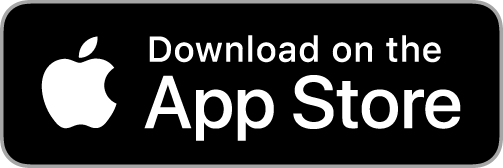

Once installed, open the app and click Begin. You will then be asked to enter a code. Please use the code:
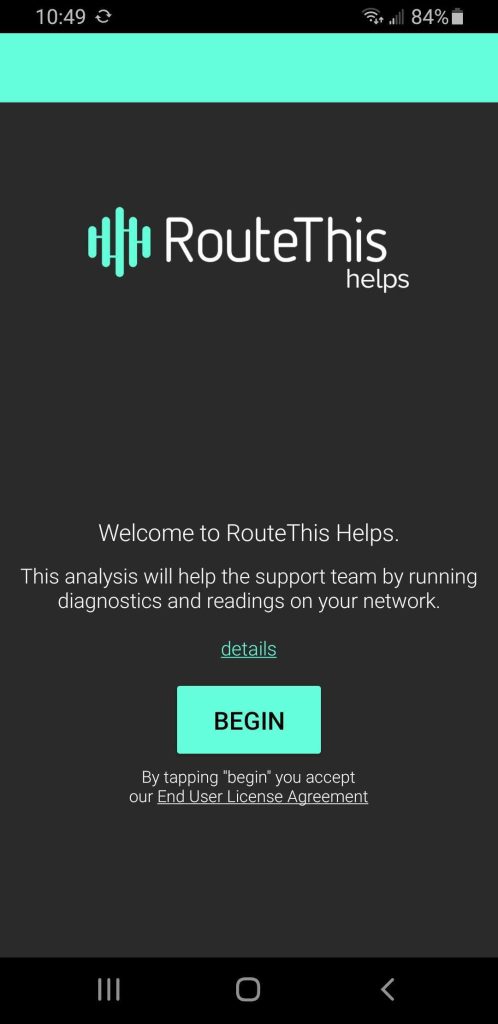
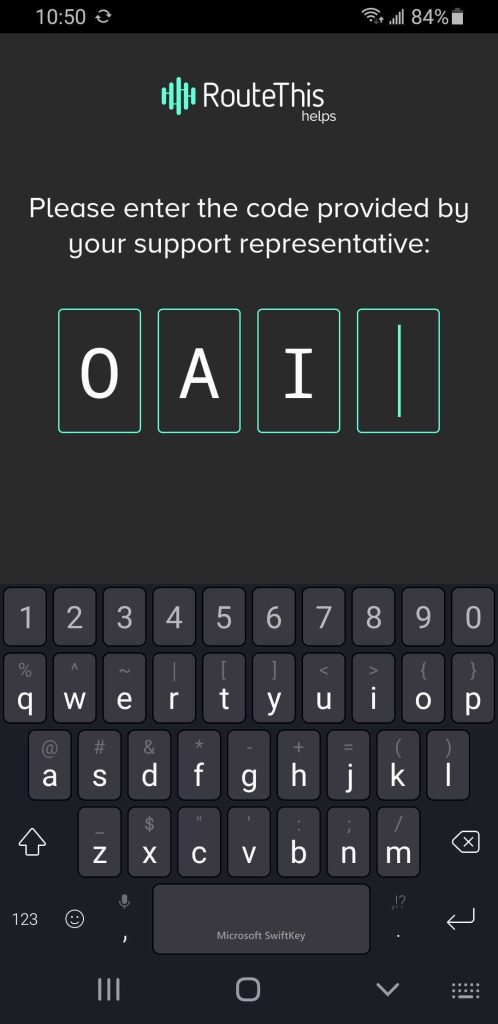
Select Network Scan to start the diagnosis. Make sure you stand beside your router (about 3 feet away) before starting the scan. The scan takes about 2 minutes. Do not minimize the app of check notifications while the scan is running.
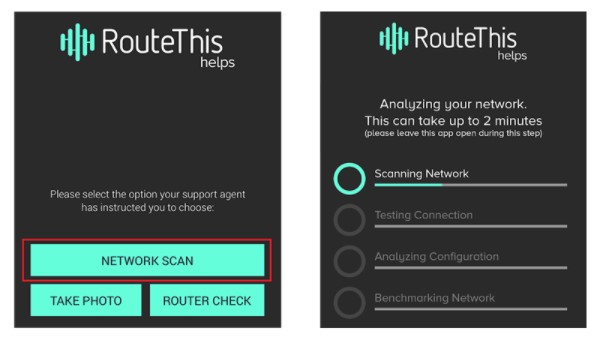
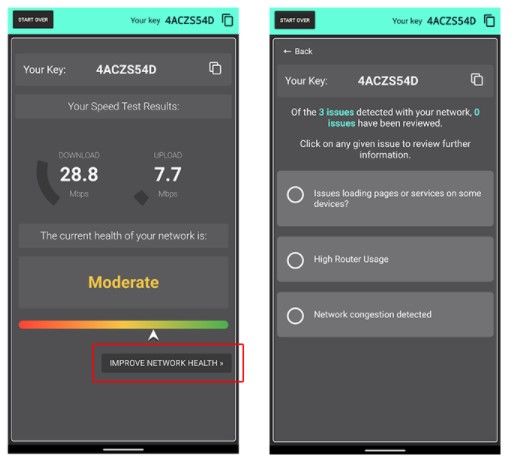
When the scan completes, you will see a screen displaying your speed test result. Remember that you can look up your plan speed under “My account.” Wireless speeds are expected to be about 10-20% slower than your wired speeds.
To see suggestions on how to improve your network speed and coverage, click “Improve network health” at the bottom of the screen. Then, follow the instructions on the following screen to improve your network!
Live Support Available
Monday-Friday 7 am – 7pm
Saturday-Sunday 9 am – 6 pm